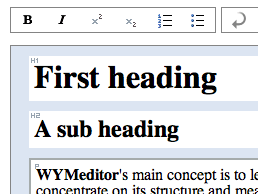In a recent doctoral thesis from the department of psychology at Gothenburg University, Sweden, Erik Wästlund provides some interesting findings on mental workload for consumption of information. Two of the principal findings are:
- Consumption of information is more efficient when information is presented on paper compared to presenting the information on a computer screen.
- Consumption of information generates less mental workload when the page layout is adapted to fit the screen.
The first point may not come as a surprise. Steve Krug has argued that users tend to scan web pages rather than read them and Erik’s study cites previous research that says users tend to have difficulties reading longer passages of text on a screen.
A fundamental characteristic of reading information on a computer screen is that it “involves both the process of reading the presented text and handling the computer. The reader’s processing capacity is being utilized not only for decoding but also for page navigation.”. When we read e.g. a book the mental workload is low because we know from experience where to focus after turning a page.
Adapting content to the screen
The second point has some interesting implications for people working with the web. Currently, web pages with a lot of text tend to come in two flavors:
- All text on a single web page and the standard browser scrollbar to move forward in the page. (Example: A review of the Web Content Accessibility Guidelines 2.0, May 2007 Working Draft).
- Paged text and one or more navigation buttons to move to the next page. (Example: Mark Pilgrim’s Dive Into Accessibility, Day 6: Choosing a DOCTYPE).
Paged text on the web today is rarely adapted to the browser window size.
In Erik’s study the test subjects were given reading assignments. One group read the document in a scrolled format (number 1 above) and the other group read the document in a paged format where the page format was adapted to the computer screen.
The result showed that mental workload was lower when you read information in a paged way adapted to the screen. This is interesting as the current technology for constructung web pages (HTML and CSS) do not provide an easy way to page text adapted to the user’s screen. I am guessing that it may be possible by using javascript to measure the window size and create keys to move forward by a viewport page at the click of a button.
On the other hand, most browsers provide this functionality for scrolled pages in the Page-up and Page-down keys. In the usability tests I have participted in during the past years I can not recall a single user using the Page-up/down keys.
So, does this mean that scrolled text is better if user’s learn to navigate with the Page-up/down keys? Or should content authors paginate long documents? Will these methods have other accessibility implications?
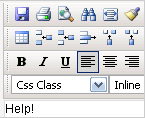 It has been almost a year since I tested accessibility features in some of the more popular WYSIWYG editors commonly found in open source content management systems (see
It has been almost a year since I tested accessibility features in some of the more popular WYSIWYG editors commonly found in open source content management systems (see